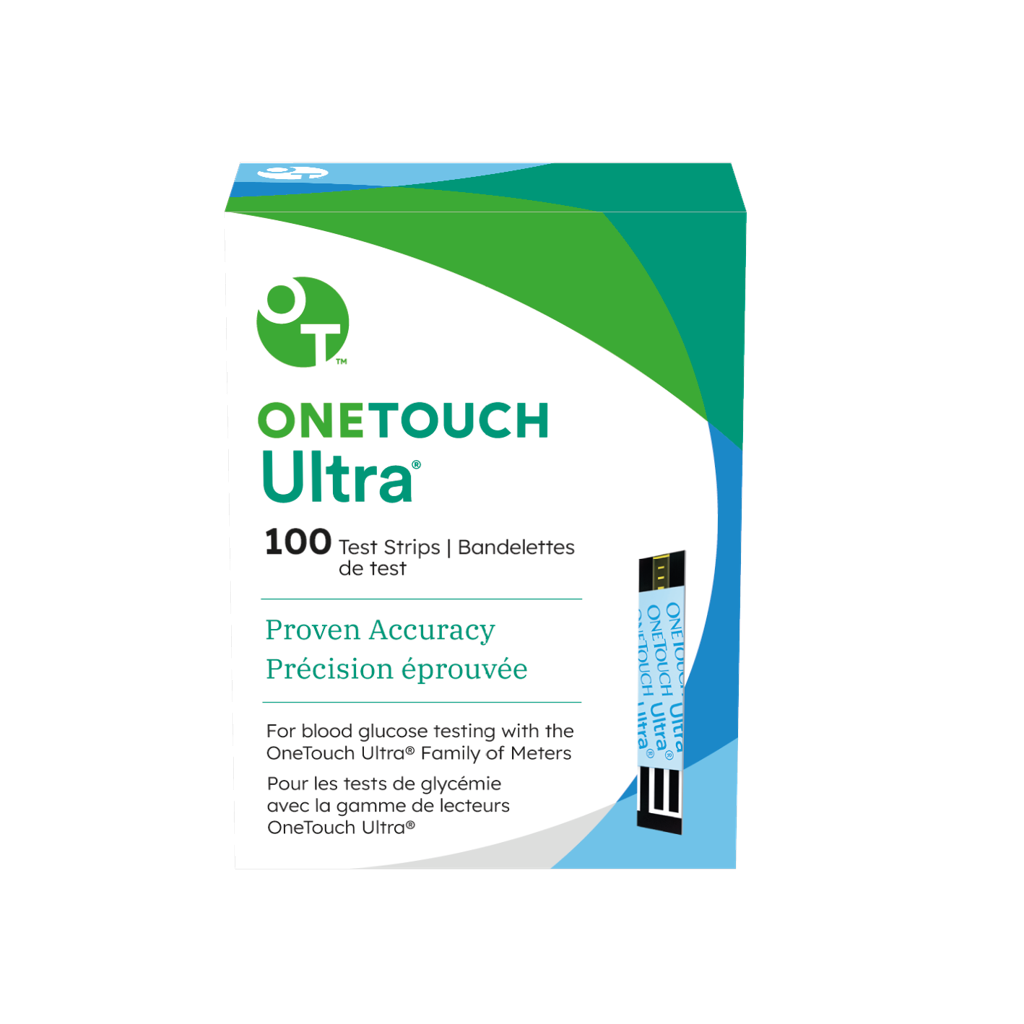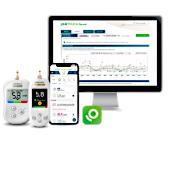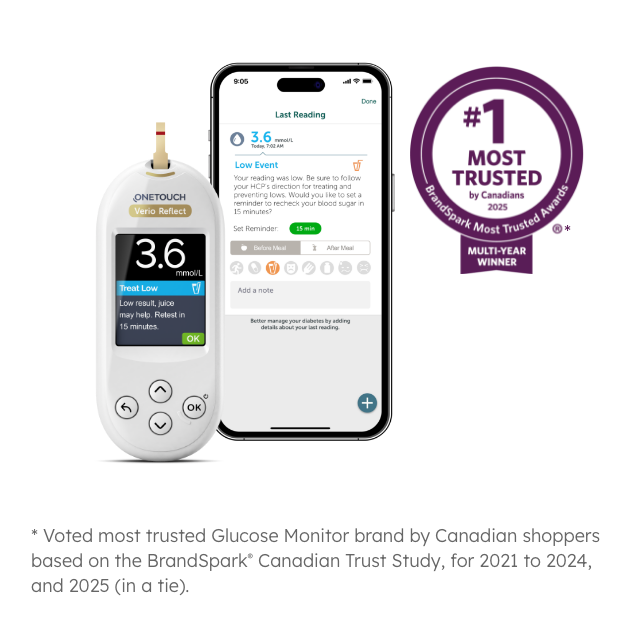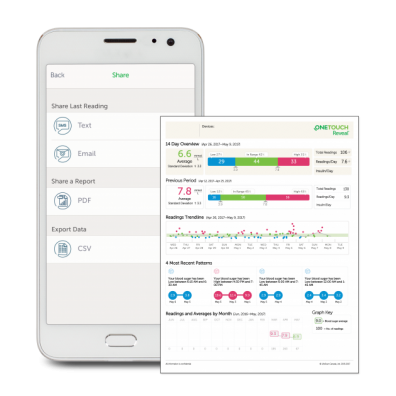OneTouch Verio Reflect® meter
Provides guidance, insight and encouragement with Blood Sugar MentorTM messages.
Blood Sugar MentorTM feature gives you personalized guidance, insight, and encouragement so you can take action to help avoid highs and lows.
ColourSure® Dynamic Range Indicator helps you to see when your blood sugar result is near high or low and take action before going out of range.
And when you connect to the OneTouch Reveal® mobile app, the Blood Sugar MentorTM feature provides you with even more insights to help you manage your diabetes.
Treatment decisions should be based on the current numerical result and healthcare professional’s recommendation.

Download the OneTouch Reveal® app
Together, the OneTouch Verio Reflect® meter and the OneTouch Reveal® app provide greater understanding and insight in managing your blood sugar.†
Select the video you want to play:

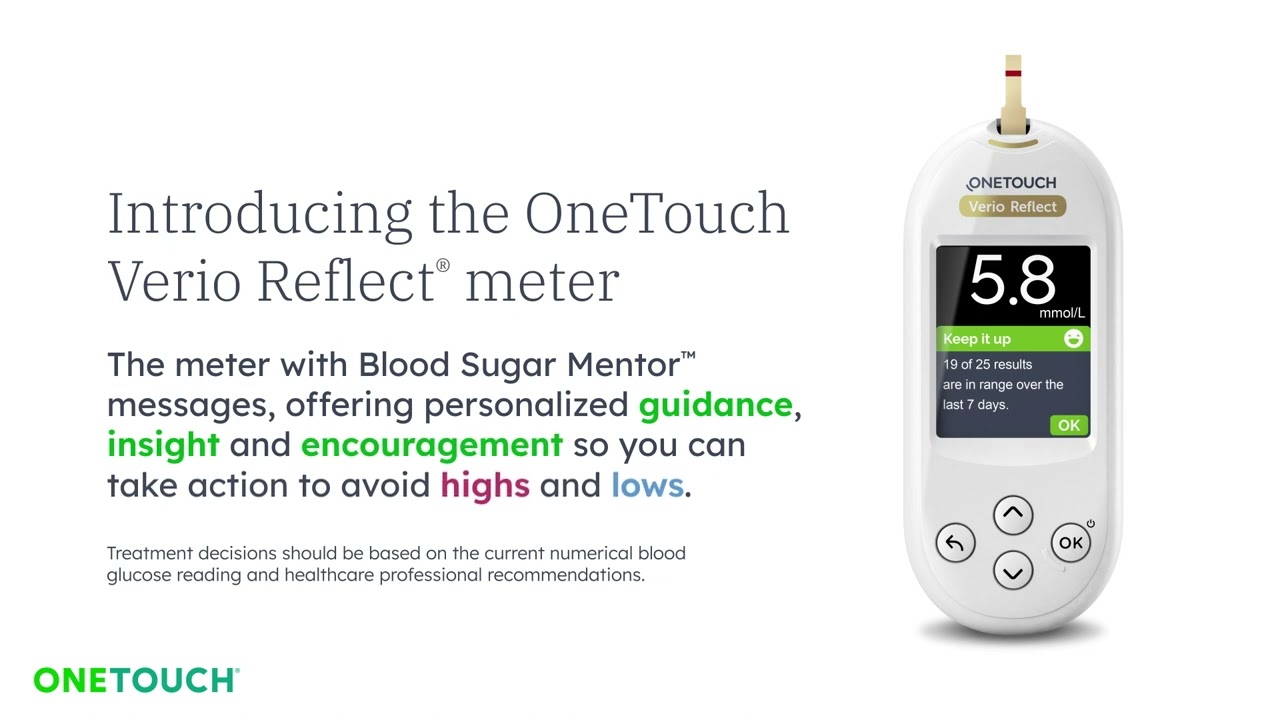

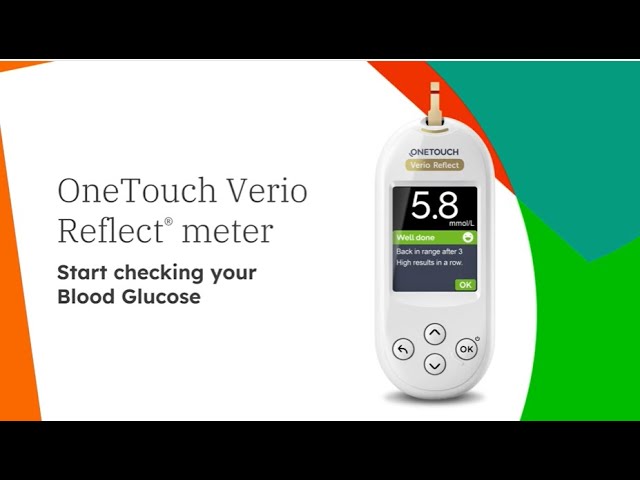
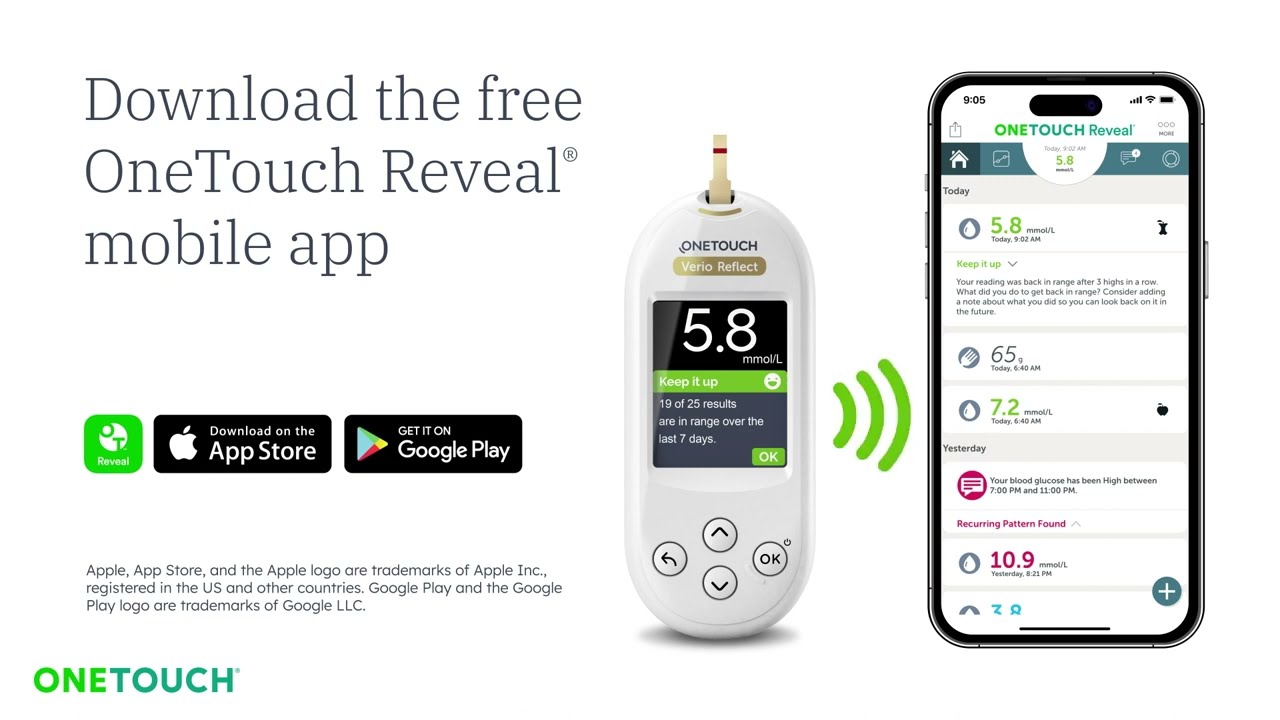
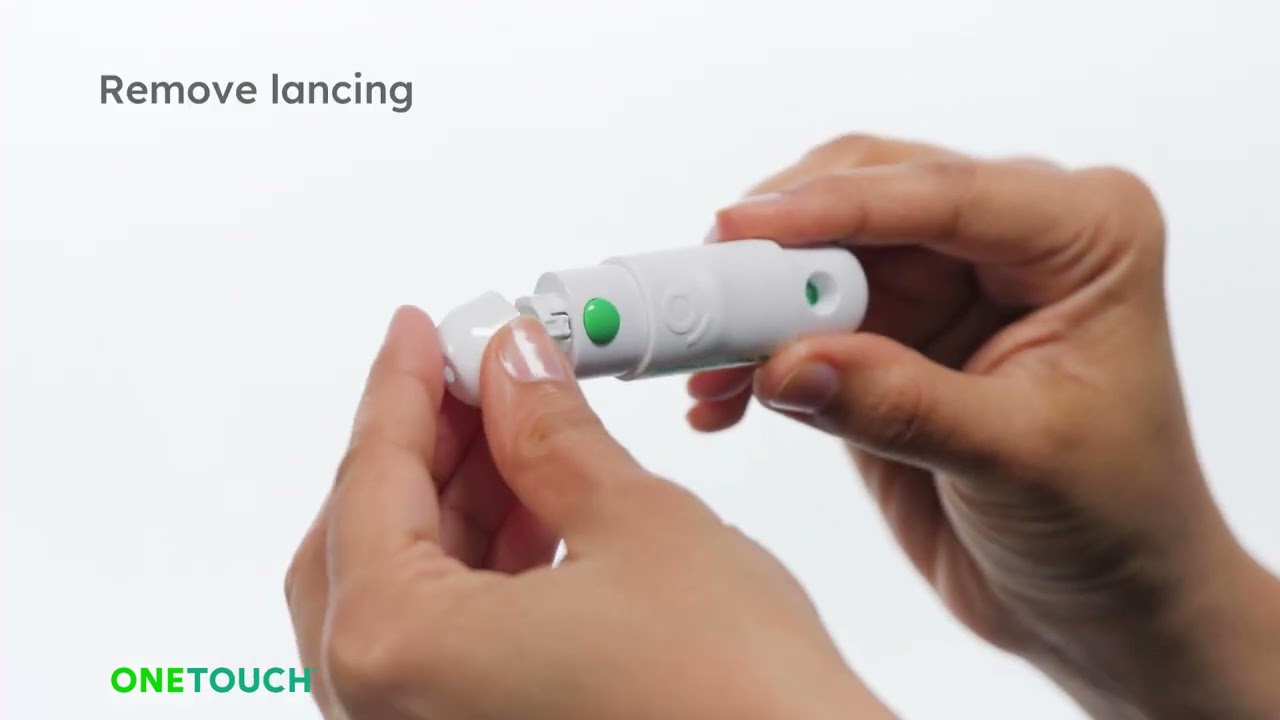
Frequently Asked Questions
Before using the OneTouch Verio Reflect® meter to test your blood glucose, carefully read the Owner’s Booklet and inserts that come with the components of the system.
Press and hold ‘OK’ until the Welcome screen appears. Once the device is on, release ‘OK’. You can also turn the meter on by inserting a test strip into the test strip port. If you see any missing pixels within the Welcome screen, there may be a problem with the meter. Contact Customer Service at 1-800-663-5521.
Your meter stores your most recent 750 blood glucose and Control Solution results. Control Solution results are stored in the meter and can be seen when reviewing past results on the meter.
Using the Results Log, you can review the most recent 750 results. Up to four results are displayed on the screen, starting with the most recent. The Results Log will display results in the order in which they were taken.
From the Main Menu, press ∧ or ∨ to highlight Results Log and press ‘OK’.
The Blood Sugar MentorTM feature provides insight on how you’re doing and diabetes management guidance, including educational and motivational messages based on your current and previous glucose results and other tracked data. When you receive your blood glucose result, the meter may display Mentor Tips (guidance), Pattern Messages (insight) or Awards (encouragement).
- Mentor tips appear on the meter when your results are consistently in range or trending low or high.
- Pattern Messages appear when the meter identifies a pattern of glucose results that fall outside the high and low range limits set in the meter.*
- Awards are earned when certain Award criteria are met, such as meeting the Daily Test Goal or tagging results.
With the Blood Sugar MentorTM feature, patients get personalised guidance, insight, and encouragement so they can take actions based on their current results.
* Always use the current result for immediate treatment decisions.
- Do Not use Pattern Messages to make immediate or significant changes to the diabetes care plan without first consulting your healthcare professional. Always consult your healthcare professional before making significant changes to your diabetes care plan.
- Do Not wait for Pattern Messages to treat low or high results.
The OneTouch Verio Reflect® meter comes with a ColourSure® Dynamic Range Indicator feature that instantly shows whether the result is below (blue), within (green) or above (red) range limits. It also shows when patients’ results are near the low or high end of the target range. It does this by displaying the result with a Range Indicator icon pointing to a segment on the Colour Bar based on the ranges set in the meter. The Range Indicator icon may be either an emoji or text. Use the Range Indicator icon and the segmented Colour Bar together to see where your result falls within your range limits.
The meter comes with pre-set range limits that can be changed as recommended by your healthcare team. The pre-set low range limit before a meal is 4.0 mmol/L and the pre-set high range limit is 7.0 mmol/L. The pre-set low range limit after a meal is 5.0 mmol/L and the pre-set high range limit is 10.0 mmol/L.*
* These pre-set numbers are specific to 90-day average. Be sure to talk to your healthcare professional about setting the range limits that are right for you.
From the Settings Menu, press ∧ or ∨ to highlight Range/90d and press ‘OK’. Your current meter settings are displayed. You then highlight the range setting to be adjusted and press ‘OK’. Adjust the low limit and press ‘OK’. Repeat this step to change the High Limit.
Press (Backwards arrow icon) to return to the Main Menu.
The Test Tracker feature in the meter lets you set the number of glucose tests you plan to take each day and automatically tracks progress towards achieving that goal. The meter is pre-set with a Daily Test Goal of four tests per day. The maximum Daily Test Goal is eight.*
To turn off the Test Tracker, press ∨ until Off is highlighted, and press ‘OK’.
* Be sure to talk to your healthcare professional about the Daily Test Goal that is right for you.
Trend 90 lets you set your blood glucose 90-Day Average Target and tracks progress towards that goal. The graph of averages is automatically updated every two weeks and provides a view of how your overall glucose control is trending over time. The meter is pre-set with a 90-Day Average Target of 8.6 mmol/L. Limits can be changed within a range of 5.5 – 14.7 mmol/L.*
To adjust the 90-Day Average Target, please refer to “How can I change the low and high range limits from the pre-set limit?”
* Be sure to talk to your healthcare professional about setting the range limits that are right for you.
Because if the Test Tracker is on, the meter lets you set the number of glucose tests you plan to take each day and automatically tracks progress towards achieving that goal.* The meter is pre-set with a Daily Test Goal of four tests per day. The maximum Daily Test Goal is eight.
When using the OneTouch Reveal® app**, you can set up each Goal and track Goals on a daily or weekly basis by tapping the radio button that appears at the bottom of Goal Tracker (Goals: Blood Glucose Test Goal, Steps Goal, Carbs Goal and Activity Goal).
* Be sure to talk to your healthcare professional about the Daily Test Goal that is right for you.
** OneTouch Reveal® mobile app is intended for use by people with diabetes to view, track, trend and share data from blood glucose meters to support diabetes management of blood sugar levels. The app is available for use on compatible Apple iOS and AndroidTM devices, and is designed to work with wireless OneTouch® blood glucose meters. The OneTouch Reveal® mobile app Help File contains in-depth information.
Your OneTouch Verio Reflect® meter uses 2x CR2032 lithium batteries.
In order to connect your meter with your compatible mobile device, the BLUETOOTH® feature will need to be turned on. On the Settings Menu, highlight Bluetooth and press ‘OK’.
When < On > you will be prompted to connect with the OneTouch Reveal® mobile app. Press ‘OK’.
When you have downloaded and installed the OneTouch Reveal® mobile app on your compatible wireless device, scroll to the right to tap the image of the meter. You will be prompted to look for the Bluetooth® icon in the top-right corner of your meter’s screen; if you see it, tap Bluetooth®.
If you do not see the Bluetooth® icon, then Bluetooth® is turned off on your meter. Tap No Bluetooth® and the app will walk you through how to turn on Bluetooth® from the meter. When prompted by the app, enter the PIN number displayed on your meter screen using the app keypad and tap Pair.
After you open the OneTouch Reveal® mobile app on your mobile device, follow the on-screen instructions. Look for “OneTouch” and the last 4 characters of the meter serial number on the compatible mobile device display to correctly identify your meter. The meter screen will display the pairing info to look for on your compatible wireless device.
The OneTouch Verio Reflect® Owner’s Booklet contains detailed instructions for connecting your meter to a compatible wireless device.
Your meter can work with diabetes management software, which provides a visual way to track key factors that affect your blood sugar.
Hardware and software requirements needed to use the OneTouch Reveal® web app can be found at /products/softwares-and-apps/onetouch-reveal.
The OneTouch Verio Reflect® meter displays messages when there are problems with the meter and with the test strip. Review the troubleshooting section of the Owner’s Booklet and if you cannot resolve the error with your meter, contact Customer Service at 1-800-663-5521.
Need more answers not related to this specific product?
Learn more on the FAQ section of the website!
What's in the Box
Included in every box:
OneTouch Verio Reflect® blood glucose meter (batteries included)
OneTouch® Delica® Plus lancing device
Storage Pouch
Related Products
† Compared to using a meter without a Blood Sugar MentorTM feature.
The Bluetooth® word mark and logos are registered trademarks owned by Bluetooth SIG, Inc. and any use of such marks by LifeScan Scotland Ltd. and its affiliates is under license.
Apple, the Apple logo, iPhone, iPad and iPod touch are trademarks of Apple Inc., registered in the U.S. and other countries. App Store is a service mark of Apple Inc. Google Play is a trademark of Google LLC. Other trademarks and trade names are those of their respective owners.
CA-VRF-2000077